How to Fix "Cached Preview needs 2 or more frames to playback" Error in Adobe After Effects
After Effects Error: Cached Preview needs 2 or more frames to playback.
What this error does is mess around with your preview. Every time you preview your project, this error message pops up and we all know how important previewing our work is.
What's causing this problem?
After Effects constantly stores the files that are used to preview render in a folder on your hard drive, so that they can be easily accessed in the future without having to re-render each time. This folder is known as the Disk Cache, and as it grows full over time, it can cause problems within the program. Output Module Failure is no exception.
How to fix this error?
Below are some of the quick fix you can apply to your After Effects.
1. Purging All Memory and Disk Cache
This step is really simple. Just go through "Edit" then "Preference" and select "All Memory and Disk Cache".
2. Emptying your Disk Cache
To do this, you need to navigate through "Edit" then "Preference" and select "Media & Disk Cache". Simply click the "Empty Disk Cache" tab to clear all materials on your disk cache folder.
3. Try moving your "Current Time Indicator"
If the problem is still there or it gets worst, try moving your "Current Time Indicator" and then try to preview your project.
In case of worst case scenario or none of the methods listed about work, then it's time to check whether you could properly run Adobe After Effects or not.
The fact is, After Effects eats a lot of memory space and it's really recommended that you go beyond the requirements for running this video editing software. Also, if you have other apps opened while After Effects are running, then I suggest that you close them as it will definitely give you lags and hiccups while editing your videos.
So that's it guys. I hope this guide helped you.
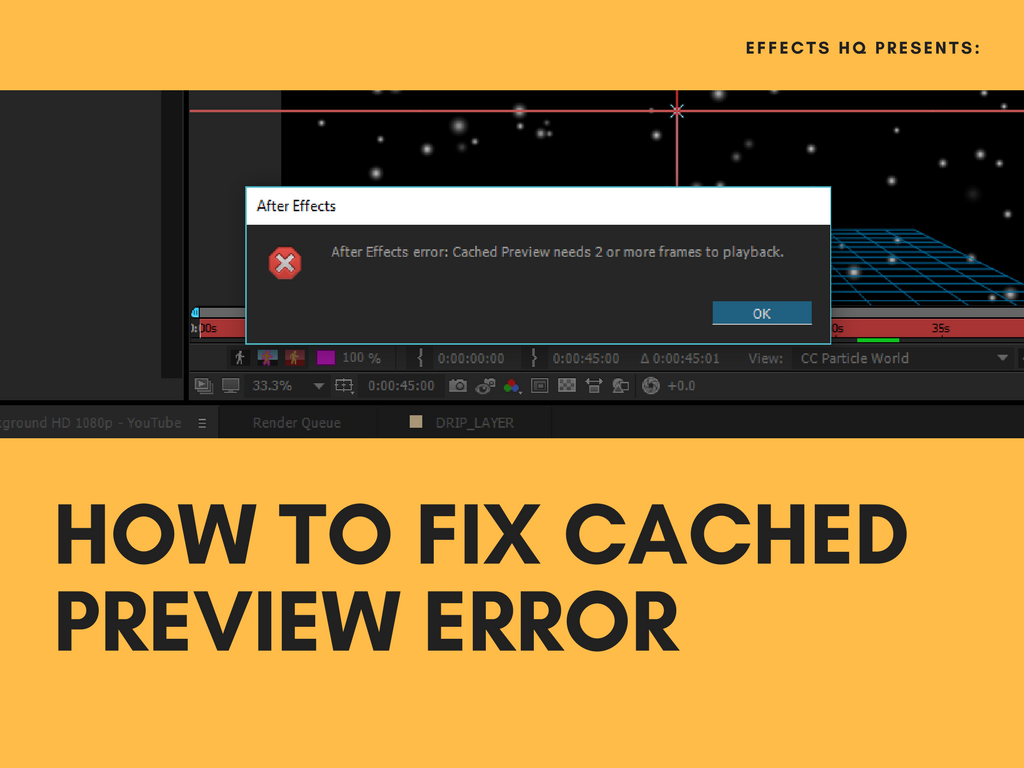







Comments
Post a Comment